- Account Items
- Password reset at Microsoft 365
Use this link if you know your campus email address to register for your account or reset your password - Self Service forgotten username
Use this link if you do not remember your campus username.
- Password reset at Microsoft 365
- What software is installed on the Campus Computers that I can use?
Campus computers by default will have the Microsoft Office Professional Suite, Microsoft Edge web browser, as well as other support applications. Classroom and Labs will have special software, such as ArcGIS, Mathematica, Python and others. This is not an exhaustive list, so please contact ITS Solution Center if you have any questions about the software available on campus systems.
- What if I get locked out of my account?
Just wait 5 minutes from the last attempt
Typing in your passord incorrectly multiple will lock your account out. This is a security measure to prevent people from guessing your password over and over again. Wait 5 minutes from the last attempt and try again.
- Where can I save my files
You have several options on where to save your files, when you log into a campus windows desktop system.
- Students, Faculty and Staff have access to Microsoft OneDrive to store their files online. This has a lot of storage space, and can be accessed from anywhere you have an internet connection, by going to https://portal.office.com and logging in with your campus email address and password, then clicking the OneDrive button.
- Most campus lab systems have USB ports, so you can plug in a USB drive and save your data to the USB device
- Personal Files can be saved to your Home Drive also known as your H:\ drive, but we recommend saving things to your OneDrive
- Some classes will have a special folder setup on the "Class folders (Q:)" drive for you to store data for your class. Contact your professor about this.
(NOTE: Macintosh systems will not have access to the "Class folders (Q:)" - If you work for a campus department you might have access to the departments Teams Site storage area, where you can store items relating to your departmental work.
(NOTE: Macintosh systems will not have access to the departmental folder
- What do I need to know about Printing?
The following web page provides information about Printing on Campus.
- When should I lock my workstation, log out, or shut it down?
The general rule should be:
- If it is a classroom or lab system, log out if you are going to be away for more than a few minutes.
- If it is an office system and you are going to be away for at most a few hours, you can lock the workstation
- If it is an office system and you are going to be away for more than 4 hours or so, just log off the workstation
- If it is an office system and you are going to be away for more than a three or more days, turn the system off
If you never log off, then the system will not be able to do the periodic updates that it needs to do. Likewise if you turn it off at the end of the day, it again will not be able to do its periodic updates.
NOTE: Classroom and Lab systems will generally log a user out after the system has been idle for a certain amount of time. This prevents people from accidentally locking a workstation in a classroom and preventing another person from using it for class. This can also lead to lose of data, so be sure to save your data and log out.
- What do I need to know about giving presentations?
All classroom and lab computers have Microsoft PowerPoint on them. Just be aware of how PowerPoint works with Classroom Projectors (see section below)
Most classrooms have the option on the podium or desk to attach an external system via a VGA connection. You may need to get an adapter for your device to connect to a VGA connection. Thomas Library has some adapters you can check out from the front desk, if you do not have one.
As always it is best to test the setup out well ahead of your presentation so that if you have problems, you can contact the ITS Solution Center for help and get it resolved before your presentation.
- PowerPoint with Classroom Projectors
When PowerPoint 2013 goes into Slideshow mode and sees that there is a second display, it will change the system from duplicating the main display on to both displays to an Extended Display mode. On the Secondary Display, usually the projector, you will get the current slide shown as you would normally, but on the teacher station, you will get a new view of the slideshow.
This new view on the main display has the current slide, any notes you have for the current slide as well as a preview of the next slide, as shown in the example below:
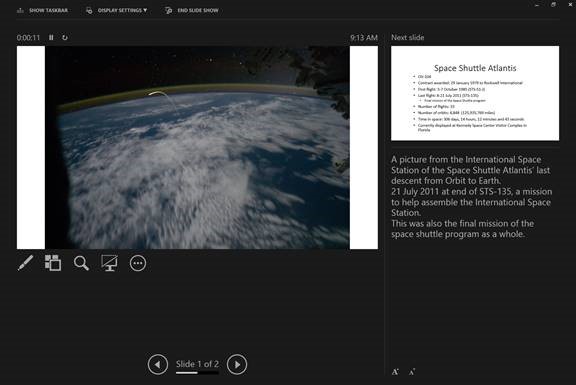
Desktop display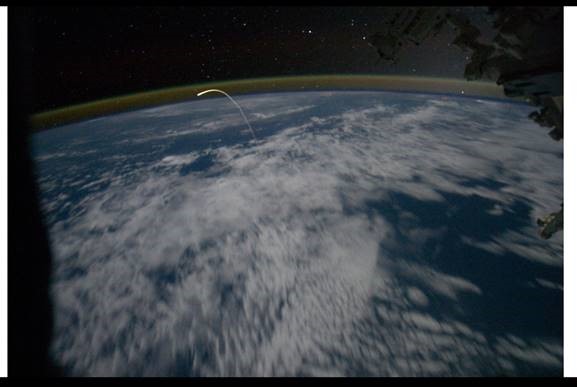
Secondary display (usually Projector)This gives you the option of reading your notes for the slideshow without having to make them visible to everyone on the projected display, as well as giving you a preview of the next slide. There are also some other nifty features to this as well, try the laser pointer option out at some point (It is the pen icon at the bottom-left of the current slide on the first monitor).
Once you finish the slideshow the system will remain in Extended Display mode. You can change this by clicking the "Windows Key"
 on the keyboard and the P key. This will bring up a list of display options for the system. Select the Duplicate option to reset it back to displaying the same thing on both displays.
on the keyboard and the P key. This will bring up a list of display options for the system. Select the Duplicate option to reset it back to displaying the same thing on both displays.- Prevent PowerPoint extending the display
You can set PowerPoint to not extend the display automatically and leave it in duplicate mode for your account. Just following these steps:
- In PowerPoint, select the File menu, and then select Options
- Select the Advanced option
- Under the Display heading, uncheck the box labeled "Automatically extend display when presenting on a laptop or tablet"
- Click OK
This document last reviewed August 7th, 2023.

