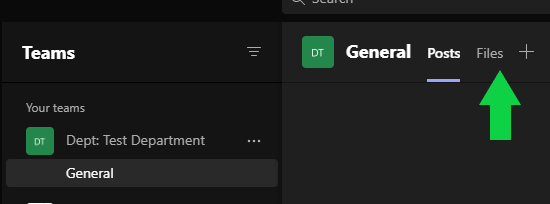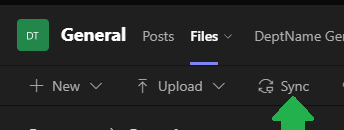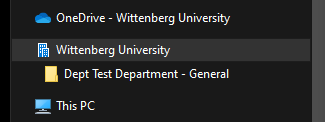With the general use of Microsoft Teams and the limited amount of space on the local network drives, Departmental Network Drives (also known as the I:\ drive) will need to be migrated to Microsoft Teams by the Summer of 2022.
This migration will improve access to departmental data since the data can be accessed from anywhere via an internet connection and allows for collaborative work on documents. The data is still restricted to only those who are provided access to the data.
- Setting up the Teams File Site as a 'network drive'
You can setup the Teams File folder as a drive within your file explorer. This will provide you similar access to the files as a network drive. This so far works, but for those who sign in with a domain account, you may have to do this each time you sign in.
- In the Team Sites general channel click on the Files tab.
- Click the "sync" option"
- After a quick setup you should see a 'drive' option in file explore for the teams file repository
The following video will walk you through this process: Stream Video "Migrating Department Drives to Teams using File Sync"
This should work just like a network drive, but without the need to be on campus or through a VPN.
- In the Team Sites general channel click on the Files tab.
- The key dates for this project are below:
- Administrative Departmental network (I:\) drives converted to read-only on April 29th, 2022
- Academic Departmental network (I:\) drives converted to read-only on May 31st, 2022
- All Departmental network (I:\) drives will be backed up and taken off-line June 30th, 2022
- Reasons for the migration
There are three main reasons for migrating the data on Departmental Drives, known as I or J drives, to the Microsoft Teams file storage system: Accessibility to the data, cost and resource savings, and better security. There is also the minor point of helping to clear out old data that is no longer needed or should not be maintained as part of the migration.
Accessibility
The current methods to access the Data on Departmental drives are restricted to being physically on campus or setting up a restricted access to connect a system to act like it is on campus, or through the cumbersome Citrix virtual desktop method. While these options are workable, they all have issues with them, most notable over the past few years where we had to scatter from campus.
With the data stored in the Microsoft Teams file storage system, you can access the data from anywhere you have an internet connection. Sign into the Microsoft Teams service or Teams Client with your campus credentials. This can be from home, from the airport or another campus.
Along with the general availability this also allows those with the Macintosh system to have access to the Department files as well, which in the past was not always reliably available.
Cost and Resource Savings
The cost of local data storage may seem cheap when you look at Hard Drives online or at the store, but those are prices for Desktop Hard Drives, and not server Hard Drives. Server Hard Drives are expensive, and it is not a simple matter of buying just a single 1 Terabyte hard drive for a server and putting it in to increase drive capacity by 1 Terabyte. You must buy several drives to provide data storage, as you need redundancy for potential failures of each drive. Then you pay for the servers to host the data storage, and again for redundancy you buy more than one server. Additional cost comes in for the backup solution to back up all that data.
Then there is the cost to upgrade each of the data storage solutions every so many years, which means buying new servers to migrate the data to, and then bigger drives to expand capacity. So not only is there the initial cost, but there is also an on-going cost to maintain and expand local data storage. That does not even mention server room costs for power, cooling, and securing the rooms.
Meanwhile we get the Microsoft Teams File storage as part of our already paid for license agreement with Microsoft. There is no extra cost for data storage, and the data storage space provided through Microsoft Teams is more than we can afford to expand our local data storage out to.
Finally, if we happened to lose one of our local storage servers it would be expensive and take a good deal of time to bring all the potentially lost data back into service, if we are able to do so.
Security
With the rise in cyber security threats, it is becoming more important to make sure the data we have is safe and secure. Migrating to Microsoft Teams helps us keep the data we need safe, most notably from ransomware attacks. These are attacks in which the data gets encrypted, and the bad guys hold the un-encryption key to the data until the company pays them to get the key, which they may not actually have, or the company spends a good deal of effort to recover the data from backups.
Microsoft Teams has built in protections against such attacks.
Also, having our important data physically on site makes it a potential for the data to easily be lost in the case of a local disaster, the loss of a building due to calamity, or physical break-in and stealing of the equipment. Again, these potential issues are mitigated by moving the data to Microsoft Teams.
Data Management
A minor point compared to the other reasons on this list is Data Management. There is a lot of data on the departmental drives, and not all of it needs to be there or should be there. Additionally, the way it is structured can be improved to help departments find the data they need. This migration would be a good opportunity for departments to reorganize the data into a structure that better suits their needs as well as find data that they no longer need.
- Known Issues
- Programmatic Data Access
This is a known concern and deals mostly with data in the form of Data Sets that a program needs to access to review or manipulate via a drive letter. This is different from Office documents which access the file directly, but more like applications, like ArcGIS, which accesses files for its data sets to work.
While the Chanel File Sync option does provide a network drive-like access feature, it is not a method that works well with Programmatic Data Access. First, it is a data stream that traverses the internet, as opposed to local network, thus making for potentially slow data access and time out issues. Secondly, most applications are not set up to handle data access through a share, such as the one provided by Microsoft Teams.
This is a well-known issue, and one we are working on a solution. Though, I would venture about 95% of the data stored on Departmental drives are not needed to be accessed programmatically. That 5% is still a significantly smaller amount compared to the overall amount of data.
As for Class drive (Q:\) folders, which is "separate" from departmental data. A lot of the data we are seeing there can be stored in Microsoft Teams Sites for the individual courses. But there is significantly more data that needs to be accessed programmatically than on departmental drives. Which is why we are starting with the migration of the departmental drive data, before moving on to the Class Drive (Q:) data space.
The Projects (V:) drive has some programmatically accessed data, and due to the various complexities and cross departmental nature of those folders, they will be looked at individually for migration.
Classroom File Sync access
Currently the setting up of the File Sync access to a Teams File storage works well for those systems using a local account to sign on to a system, but it does not work for those that use a Roaming Profile. These are the Desktop systems found in Classroom and Labs around campus. This is a well-known issue that is being investigated, and once a solution comes about it will be announced.
The data can still be accessed through the Microsoft Teams desktop client on the computers, or through the web page interface.
- Common Questions
- How can I open more than one document in Teams?
- This is only an issue when accessing the documents through the web interface, or through the Microsoft Teams Desktop Client. With the Channel File Sync option, the Teams File Storage is set up like the network drive, and multiple files can be opened at a time.
- Can multiple people be working on the same document within Teams?
- With Microsoft Teams, multiple people can now open a document and work on it at the same time. There will be a notification at the top of the Document to let you know who is also accessing the document, and it will tell you where they are editing the document within it as well.
This allows for greater collaboration, as the file does not need to be sent to multiple people within the department, with each person having a slightly different edited copy. In this case everyone can have a meeting and directly edit the same document together. - How would I save a document to or attach a document from Teams?
- Once you setup the File Sync option, you would have access to the Files and Folders, to save to and attach from as if it were a network drive. Instead of going to the I:\ drive, you would go to the "Wittenberg University" option in windows explorer and then proper team folder from there.
E.G. - Why does the document look different when opened in the Microsoft Teams Desktop Client?
- The Microsoft Teams Desktop Client uses the Web version of the Microsoft Office products in order to display the documents within the Client. It is best to use the File Sync option to access the files, and that way it opens up in the Desktop version of the Microsoft Office product.
- Why does the Microsoft Teams Desktop Client download the document as a PDF to print?
- The Microsoft Teams Desktop Client uses the Web version of the Microsoft Office products in order to display the documents within the Client. So when it tries to print the document it has to download the document locally before it can print it out, and the best format is a PDF format. It is best to use the File Sync option to access the files, and that way it opens up in the Desktop version of the Microsoft Office product.
- Can I have a folder in Teams that is restricted to only certain people?
- If you need to have a restricted folder in your departmental team site, we can create what is called a private channel, that would be restricted to only those who need access. You would then use the same file sync option you did with the general channel to set up your access to that restricted area just like another 'network' drive. If you need help with this please reach out to the Solution Center with your request.
- Can I have a Read Only folder?
- There is a method to make certain folders "read-only" to certain groups within a team site. If there is a concern about data that should be made available "Read-Only," please reach out to the Solution Center with this request.
- How would student workers access departmental files?
- For student worker access, it is important that the data student workers need access to be stored in a separate student worker departmental team site. This is because in giving access to someone to a Team Site, by default you give them access to everything in that Team Site, including the Chats and other items that may be there. Nor can you restrict them from accessing the General Channel's files and chats. If you need a student worker site, please notify ITS and one will be set up.
- Migration of other Drives (Q:, V:, H:)
- Once the migration of the departmental drive has progressed far enough along, ITS will start to target other drives for migration. Each of the other drives have their own issues to work out, but the departmental drive was one that was considered more important to get migrated as the need for accessibility of the data stored there.
As for the Home Drives (H:) we suggest that users start to migrate any work-related materials on their home drives to the Departmental Team File Storage area. Any personal materials should be migrated to their OneDrive for Business.
- Other resources
- The Wittenberg University Microsoft Teams general page. This page includes several Frequently Asked Questions, with answers.
- Migrating Department Drives to Teams using File Sync (Microsoft Streams)
- Wednesday April 20th, 2022 Webinar video (Microsoft Streams)
- Thursday April 21st, 2022 Webinar video (Microsoft Streams)
This document last reviewed April 20th, 2022